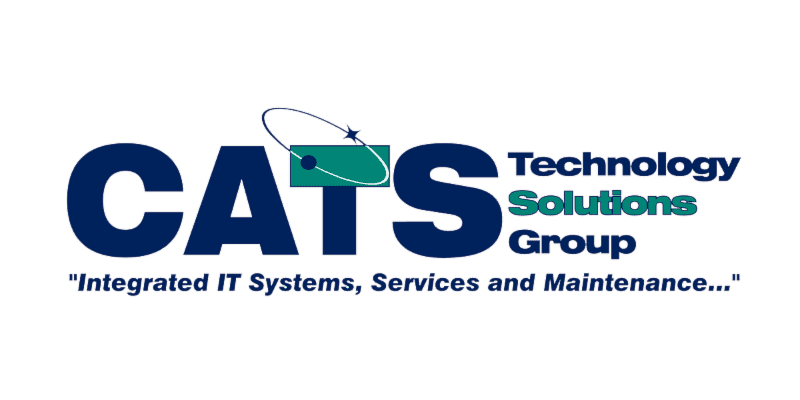Do you need to get someone’s attention in Office 365 Outlook? Did you know you can use the @mentions feature to direct your email message or meeting invite to someone specific?
How to:
- Use @ in the Body of a Message or Meeting Invite
– Enter the @ symbol, followed by the first few letters of the contact’s name.
– Office 365 Outlook may offer you a few suggestions, and once choose the contact you want to mention, their name will also be added to the To line.
– You also have the option of deleting part of the mention, as long as you keep the contact’s first name. - Filter Messages that Mention You
– Office 365 Outlook for Windows: Above the message list, choose All. Then choose Mentioned Mail.
– Office 365 Outlook for Mac: One the Home tab, choose Filter Email. Then choose Mentioned.
– New Office 365 Outlook for Windows: Choose Filter (to the right of Focused and Other), then select @Mentions Me. - Add Mention to Email Columns to See Where You are Mentioned
– Select View, then Current View, then View Settings.
– Select Columns.
– In the Show These Columns in This Order list, if Mention is not there, change the available columns to All Mail Fields.
-Select Mention.